Online Interview Room
What is the Online Interview Room?
The Online Interview Room is a virtual meeting room where Vericant’s remote interviews are conducted. It is an in-browser solution that allows the applicant and interviewer to communicate without the need to download any additional apps or software. Both the spoken interview and writing sample will be conducted in the Online Interview Room.
Please see “How do I enter the Online Interview Room?” for detailed instructions on how to access the Online Interview Room.
Do I need to install anything before my remote interview?
No, you don’t need to install any additional software before your remote interview. The Online Interview Room is a web tool. You just need to ensure you have a browser on your laptop/computer and you should have a camera and microphone ready for the interview.
How do I enter the Online Interview Room?
First, login to the student portal and locate the interview on the dashboard.
Then click the “View” button to see the details of the interview.
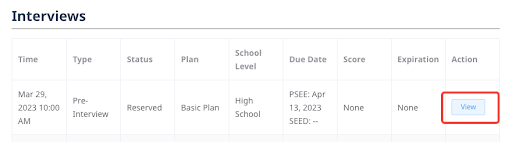
Click the “Start Online Interview” button to start the interview. You will be brought to the waiting room.
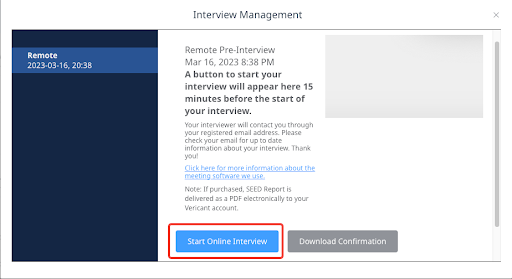
What should I do when I’m in the waiting room?
In the waiting room, you should:
Test your video/audio device(s) to ensure the hardware is working (and give appropriate permissions if necessary)
Test the share screen function to ensure you can share your entire desktop. You will need to share your screen with the interviewer during the writing sample test.
Close all other windows and programs running in the background to improve video call quality
When you finish the above tests, click the “I’m ready” button to notify the interviewer that you are ready to begin your interview.
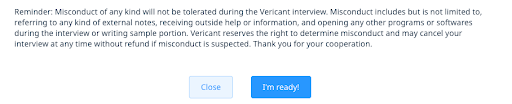
Is the writing sample also conducted in the Online Interview Room?
Yes, the writing sample will be conducted in the Online Interview Room. This is how it works:
Before the writing sample starts, you will be shown a page that contains important information about the writing sample. After reading the notice, click the orange “Share Screen” button and select to share your entire desktop with the interviewer. Then, click the “Start” button to start the writing sample.
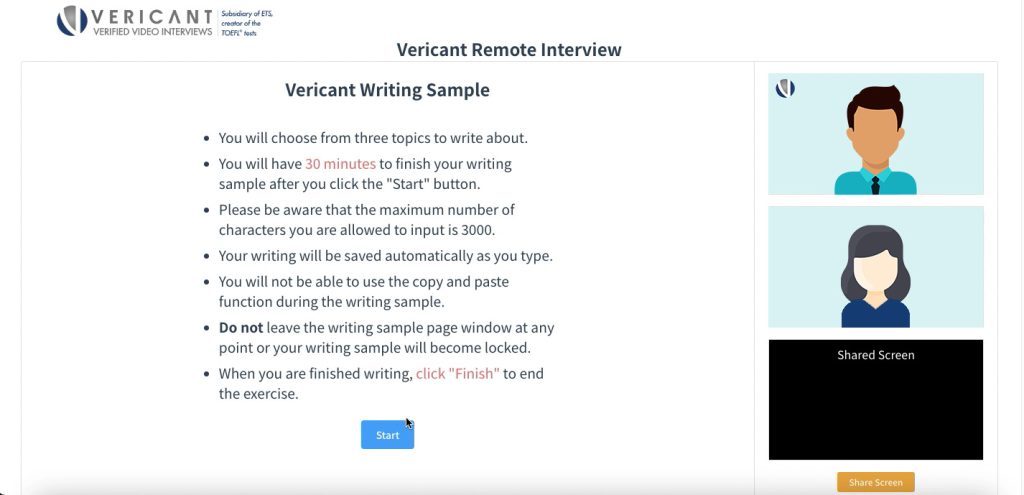
You are required to share your screen during the writing sample in order to maintain the integrity of the writing sample and ensure there is no misconduct.
After clicking the “Start” button, you will be shown the writing prompts. You should select one of the prompts and then you may begin typing in the input box.
Once you’ve finished your writing sample, click the “Finish” button at the bottom of the input box. The writing sample will then be complete.
What should I do if I can’t hear/see the interviewer or the interviewer can’t hear/see me?
If you did not bring your ID (ID card or passport): you can show the interviewer a digital version of your ID (picture or scan).
